Tutorial 08 – Finalizing Materials in Coohom
Welcome to tutorial eight of our Coohom series! In this blog post, we'll cover the final steps before moving on to 3D rendering in your Coohom project. especially how to fine-tune materials and enhance the look of your designs which is crucial to achieving realistic and polished results. In today's guide, we’ll focus on refining materials such as flooring, furniture textures, and adding those final touches to your project.
👉 Sign up for Coohom today for FREE! and use code “zkacademy” to get a 72% discount!
Step 1: Adjusting the Floor Tiles
Let's start with one of the most important aspects of any room—the flooring. In this tutorial, we are swapping out basic floor tiles for a more sophisticated parquet texture. To do this, follow these steps:
- Select the Floor: Head to the Floor Editing tool in Coohom.
- Open Paving Editor: After selecting the floor, click on Edit Paving.
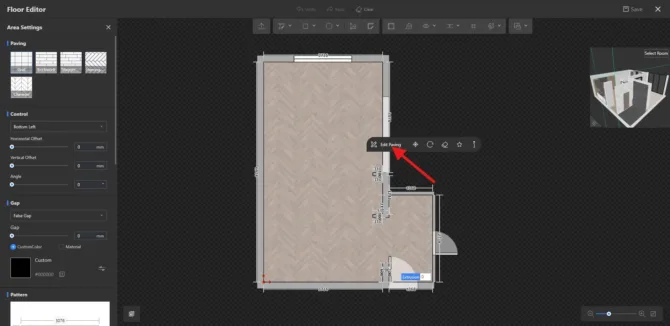
Paving editor , Coohom
- Select a New Material: Search the Model Catalog for "parquet." In this case, we chose a light wood texture to match the overall modern, elegant look of the room.
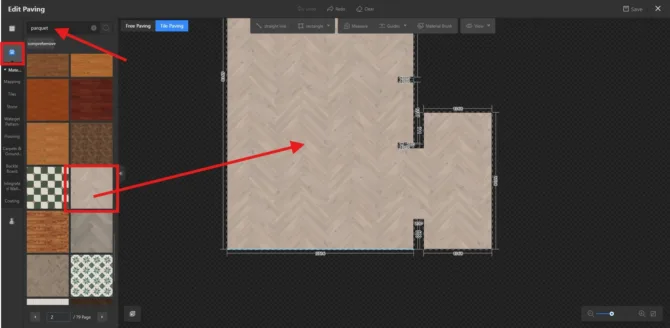
Selecting material in Coohom
- Apply and Save: Once you’ve placed the parquet tile, set it as the Paving Scheme and adjust it to a grid pattern. Click save, exit, and your new flooring will be ready.
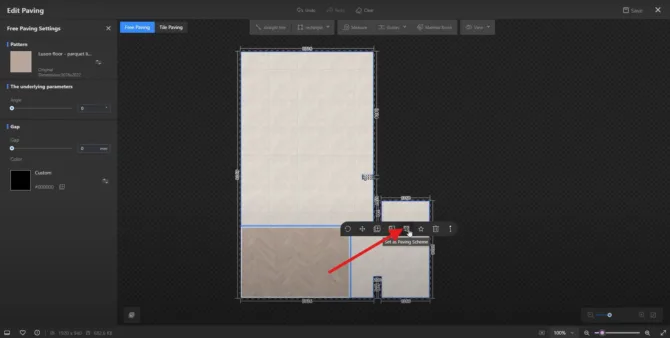
Set Paving, Coohom
Pro Tip:
Don’t hesitate to experiment with different wood tones or patterns! Coohom's catalog is extensive, allowing you to explore various options until you find the perfect match for your design.
Step 2: Refining the Dining Table, sofa and other furniture
Next, we’ll enhance the dining table by using a combination of wood and marble textures:
- Select the Table: Using the Material Brush, pick the marble texture for the tabletop and apply it. Apply a wood texture to the table legs for a natural and modern look.
- Adjust Texture Orientation: To make the texture more realistic, go to the Material Editor, select the wood texture, and rotate it by 90 degrees. This step ensures the wood grain is correctly aligned with the table legs.
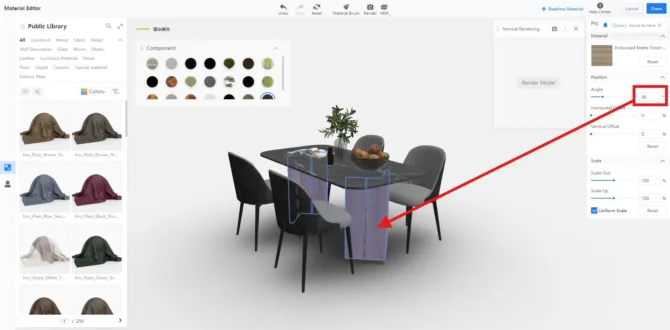
Adjusting materials in Coohom
For the sofa, we’re opting for a modern, neutral gray fabric. If you’re working with a set, you can copy the texture from the dining chair to the sofa, keeping your design consistent:
- Use the Material Brush: Copy the gray fabric texture from the chair and apply it to the sofa.
- Make any necessary adjustments using the Material Editor to ensure the fabric looks smooth and seamless.
Additional Tip:
If your materials don’t seem to fit perfectly, remember you can always fine-tune them in the material editor. Coohom allows you to scale, rotate, and adjust textures to ensure they look just right.
Always keep your overall color palette and theme in mind. For this design, we’ve aimed for a modern and cohesive look with a mix of wood, marble, and soft fabric textures. However, feel free to personalize the space with different textures and materials that suit your style!
Wrapping Up: Getting Ready for 3D Rendering
That’s it for the material refinement! You’ve now enhanced the flooring, dining table, and sofa, giving your project a polished look. In the next tutorial, we’ll dive into creating stunning 3D renders, which will bring your interior design to life.
Thank you for following along with today’s tutorial! Don’t forget to subscribe to my YouTube channel for more tips and tutorials, and be sure to sign up for my newsletter to stay updated on all things interior design and 3D visualization. Stay creative and see you in the next tutorial!
Written by Khireddine Z







Pingback:
Comments are closed.