Tutorial 03 – Designing a Custom Kitchen Cabinet in Coohom
👉 Sign up for Coohom today for FREE! use the code “zkacademy” to get a 72% discount!
Introduction:
Welcome to the third tutorial of our Coohom series where we will dive into creating a fully customised kitchen cabinet from scratch.
In Coohom there are two ways to create a kitchen cabinet, the first and easiest way is to drag and drop an already-built kitchen cabinet into your project, adjust its dimensions, customize its finishes and you'll be done. this method is a bit critical since scaling these models to fit inside your project will ruin the proportions and ergonimics of your kitchen making it unrealistic and non-functional, imagine scaling down the sizes of all the kitchen appliances, in reality, there is no way to find these unproportionate items in the market.
The second and most effective way is to build the kitchen piece by piece to achieve the best esthetics possible while maintaining functionality and ergonomics. Don't worry it is not as difficult as it may sound, it is so easy and funny as I will demonstrate in this tutorial.

Final customized kitchen cabinet - Coohom
Step-by-Step Guide:
- Start with Tall Cabinets:
- Navigate to "Advanced Tools" > "Kitchen & Bath" and select the tall cabinets with appliances.
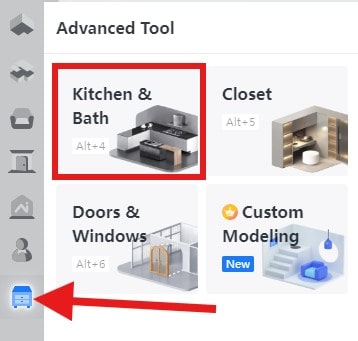
Kitchen advanced tools in Coohom
- Adjust the dimensions (height to 2.4 meters) and create a space for the fridge by placing tall end cabinets.
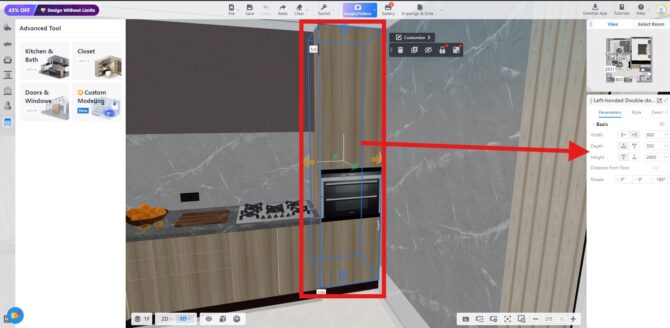
- Navigate to "Advanced Tools" > "Kitchen & Bath" and select the tall cabinets with appliances.
- Base Cabinets:
- Move to "Base Cabinets" and add a cabinet with a sink on the right.
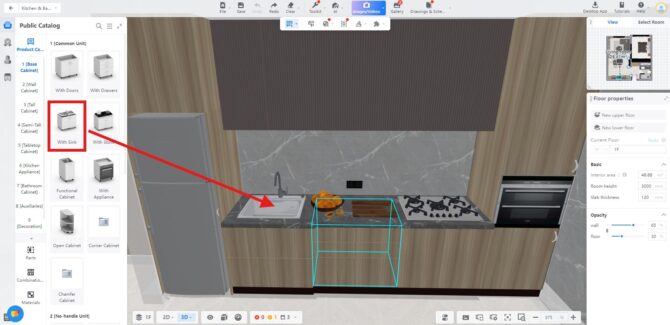
Base kitchen cabinet modeling
- In the same way, insert drawers in the middle cabinet and another two-door cabinet next to it and check the overall cabinet layout in 3D.
- Move to "Base Cabinets" and add a cabinet with a sink on the right.
- Upper Cabinets:
- Add the "Wall Cabinets" and adjust their height and depth from the right bar.
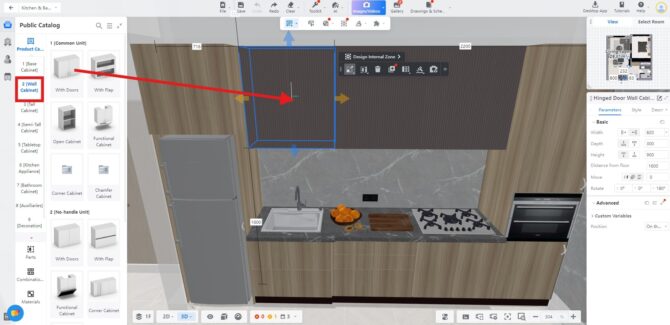
wall kitchen cabinet in Coohom
- Copy and place cabinet.
- Add the "Wall Cabinets" and adjust their height and depth from the right bar.
- Customizing the Countertop:
- Select the cabinets and click on the countertop icon.
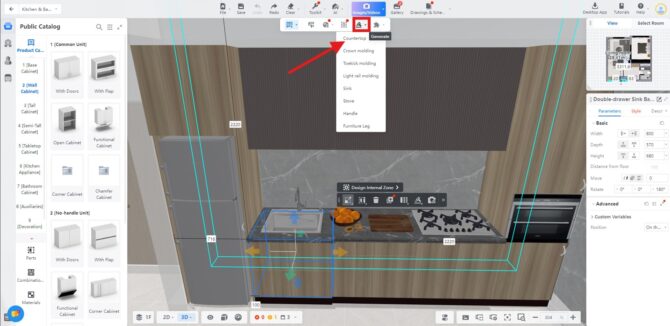
counter top customization Coohom
- Choose the counter material (e.g., marble) and customize the backsplash and edge design from the right bar.
- Select the cabinets and click on the countertop icon.
- Adding Appliances:
- From the same list, choose "Stove" and pick one that matches your design preferences and size.
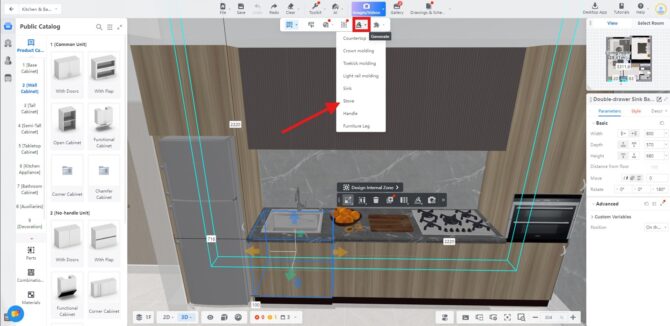
Stove customization , Coohom
- Place the fridge and center it between the cabinets.
- From the same list, choose "Stove" and pick one that matches your design preferences and size.
Styling & Finishing Touches:
- Door Style Customization:
- Select the door style (plain wood) and customize the handle by removing it.
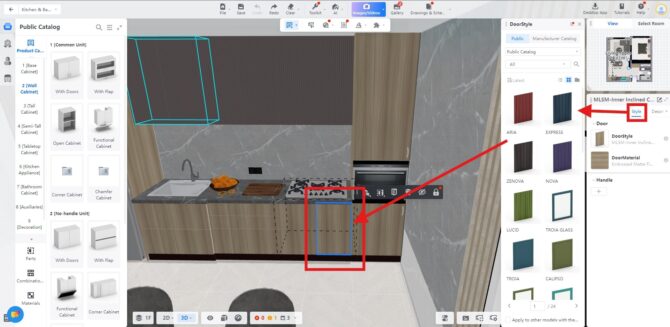
cabinet door customization , Coohom
- Use the "Style Brush" tool to quickly apply these changes to all cabinets
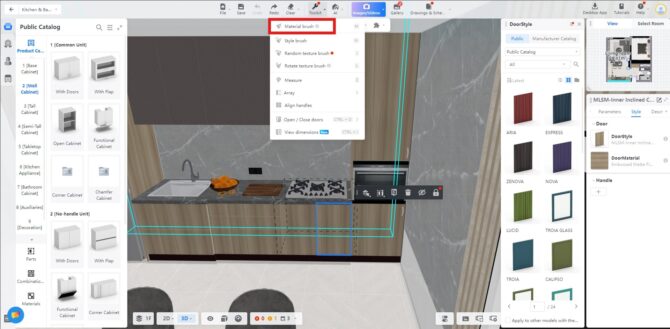
Brush tool , Coohom
- Select the door style (plain wood) and customize the handle by removing it.
Thank you so much for watching! I hope you found this tutorial helpful in your design journey. If you enjoyed the content and want to see more tips and tricks for interior design and 3D modeling, make sure to subscribe to my youtube channel so you never miss a new video. Also, don’t forget to sign up for my newsletter for exclusive updates, free resources, and even more design insights. Your support means a lot, and I look forward to seeing you in the next video!
Written by Khireddine Z






